Slack notifications
Argos can send Slack notifications when a build is completed or reviewed to keep your team informed of changes.
Slack notifications are available on Pro and Enterprise plans
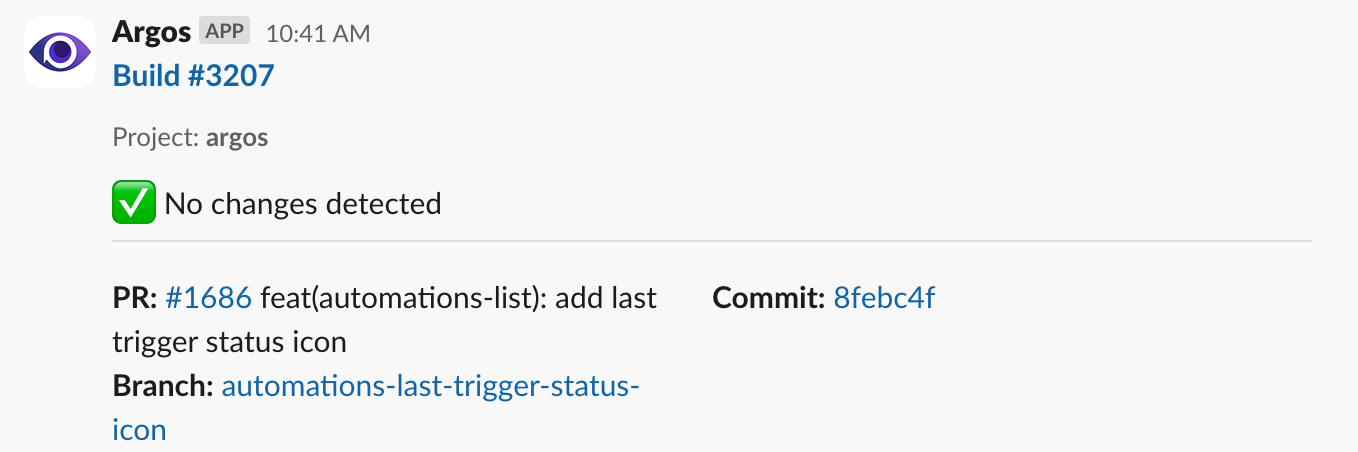
Example of a Slack notification sent by Argos
Set up Slack notifications
Set up a Slack notification rule using Argos automations.
-
Go to the Automations tab in your Argos project and click on New Automation.
-
Name your automation, e.g., "Notify Slack on build completion".
-
Under WHEN, select one or several events that will trigger the notification.
-
(Optional) Under IF, add conditions such as "Build type is check".
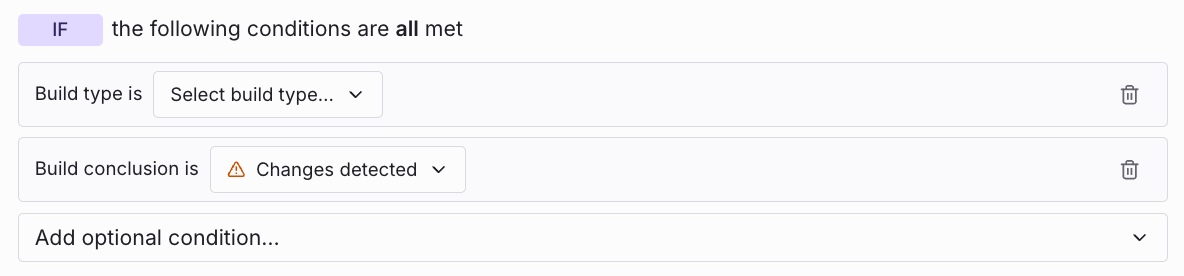
-
Under THEN, choose the action Send notification to Slack.
If this is your first time using Slack with Argos, click Connect to Slack and follow the connection flow.
-
Select the Slack channel and optionally provide the channel ID.
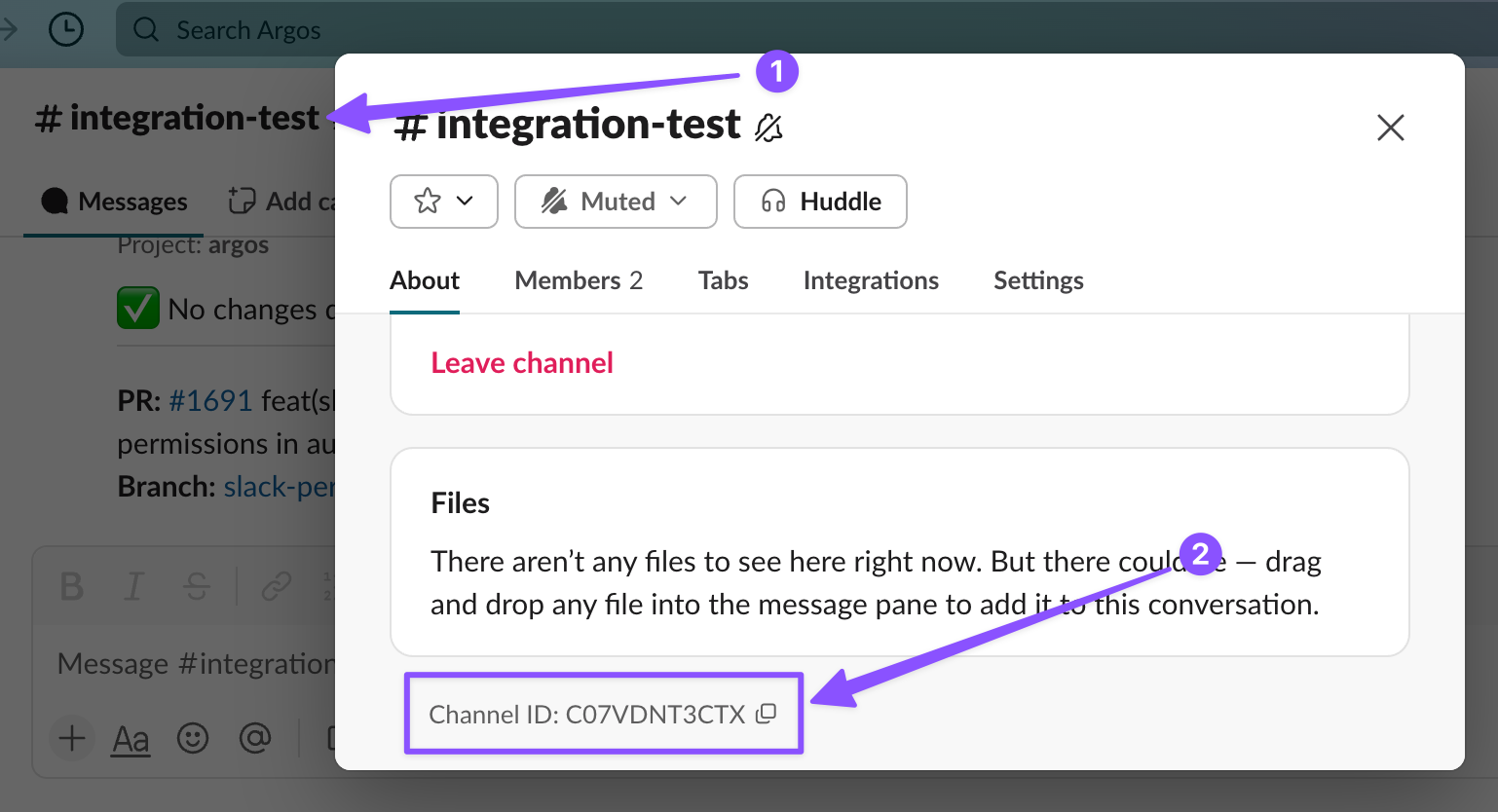
Finding the ID of a Slack Channel
-
Click Send test notification to verify the connection. A test message will be sent to the selected channel.
-
Click Create Rule to activate it.
Common use cases
- Notify #qa when a build is created and should be reviewed
- Notify #frontend-team when a build changes are requested
- Alert #product when auto-approved builds are created
- Post only failed builds to #build-failures
Troubleshooting and Tips
- Make sure the Argos app is authorized in your Slack workspace.
- For private channels, manually invite the bot with
/invite @Argos. - Only Argos team admins can configure Slack integrations.
- You can test notifications anytime using Send test notification.
Need help setting up Slack integration? Reach out via Discord or contact support.