Integrating Argos with GitLab
Enhance your GitLab workflow with Argos for streamlined visual testing, direct feedback on merge requests, and easy GitLab repository access.
Advantages of GitLab Integration
- Log in effortlessly via GitLab
- Access to GitLab repositories
- Get Argos feedback on your pull requests.
Connecting a GitLab Repository
By leveraging GitLab's Personal Access Token, Argos communicates via a dedicated GitLab Bot User. This setup ensures direct feedback on your pull requests.
1. Generate a Personal Access Token in GitLab
- Go to GitLab tokens settings.
- Click "Add new token".
- Set an expiration date 12 months ahead (maximum allowed).
- Click "Create personal access token" and then copy the generated token.
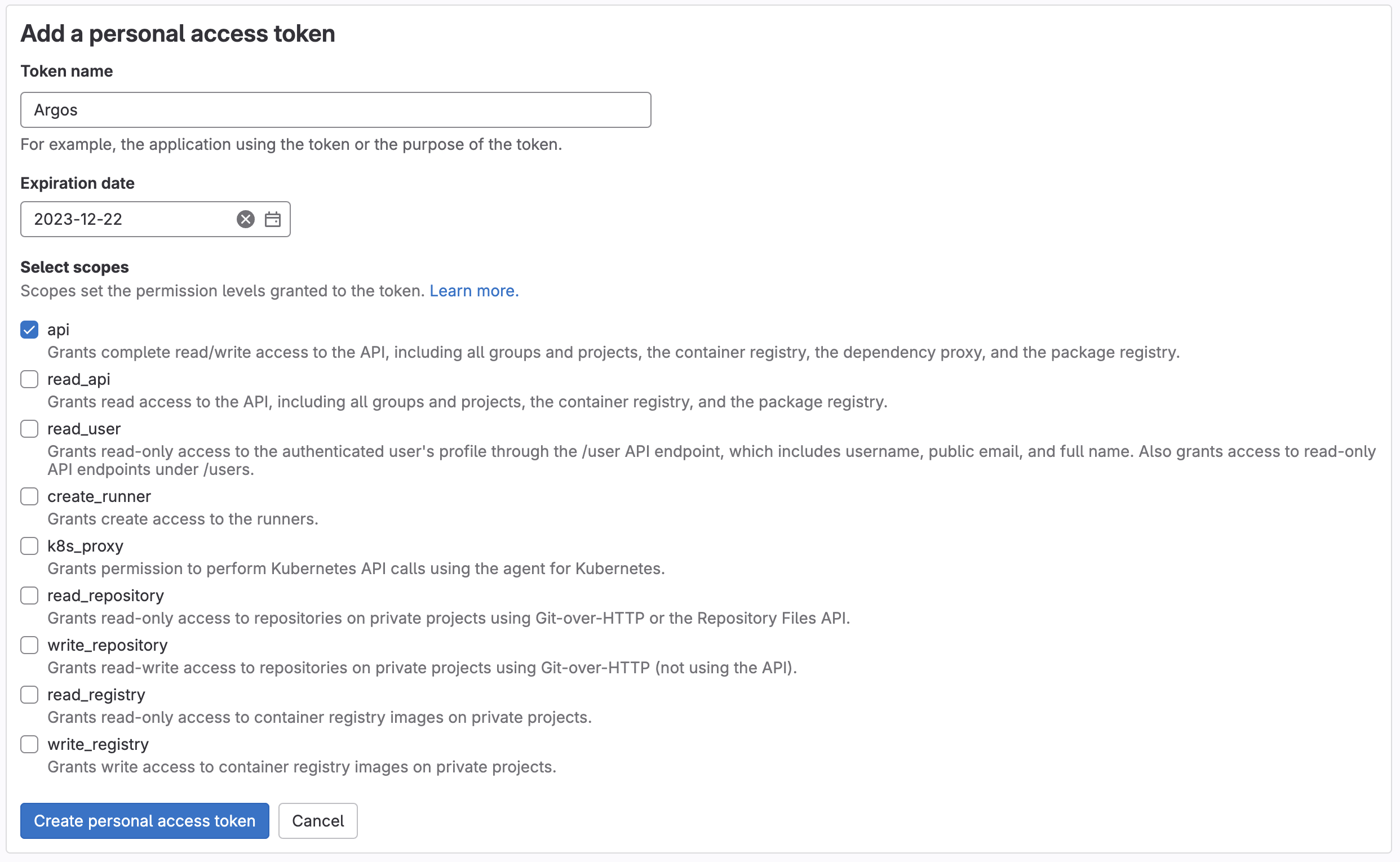
note
You can also use a Project Access Token if you want to restrict access to a single project. If you choose this option, be sure to use set the role of the token as developer.
2. Configure the Generated Token in Argos
- From the dashboard, select your team or your personal account from the scope selector
- Select the Settings tab and go to the Integrations section
- Scroll to GitLab section
- Enter the generated token and click Save
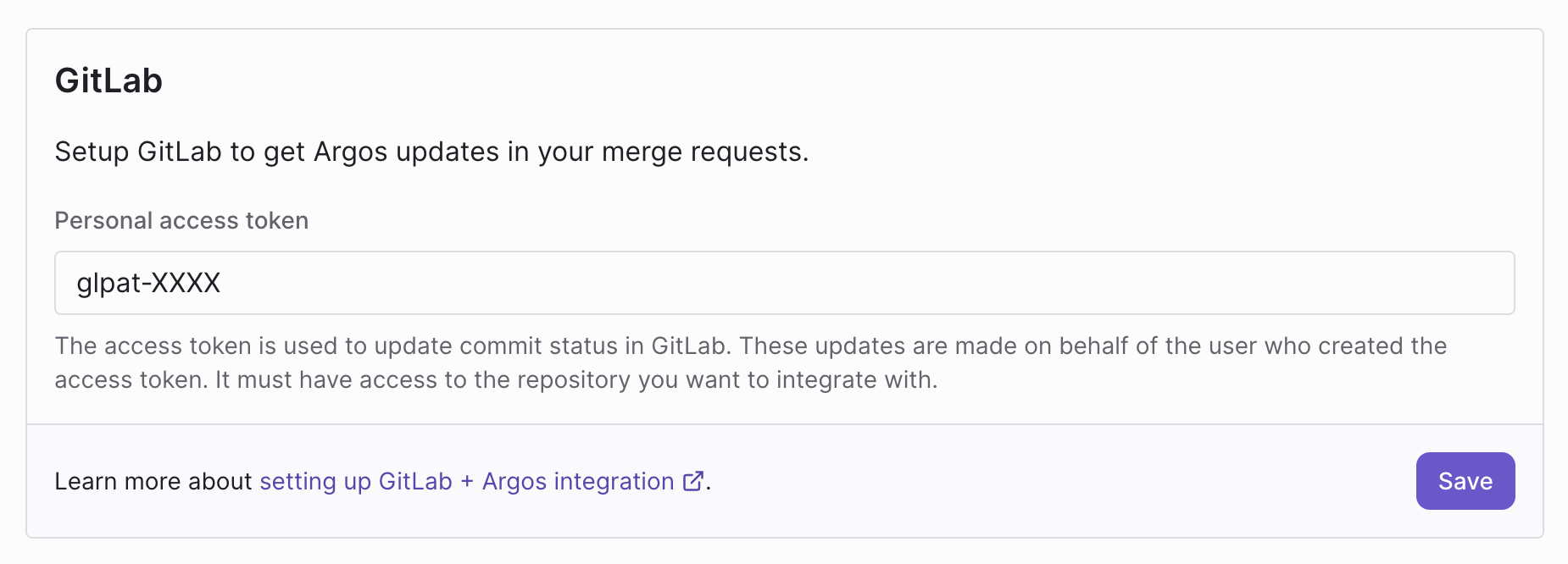
3. Link GitLab Project to Argos
- From the dashboard, select your team or your personal account from the scope selector
- Select the Projects tab
- Click on Create a new Project at the top right
- Select Continue with GitLab
- Pick your GitLab organization and the desired repository, the new project should appear in your projects list
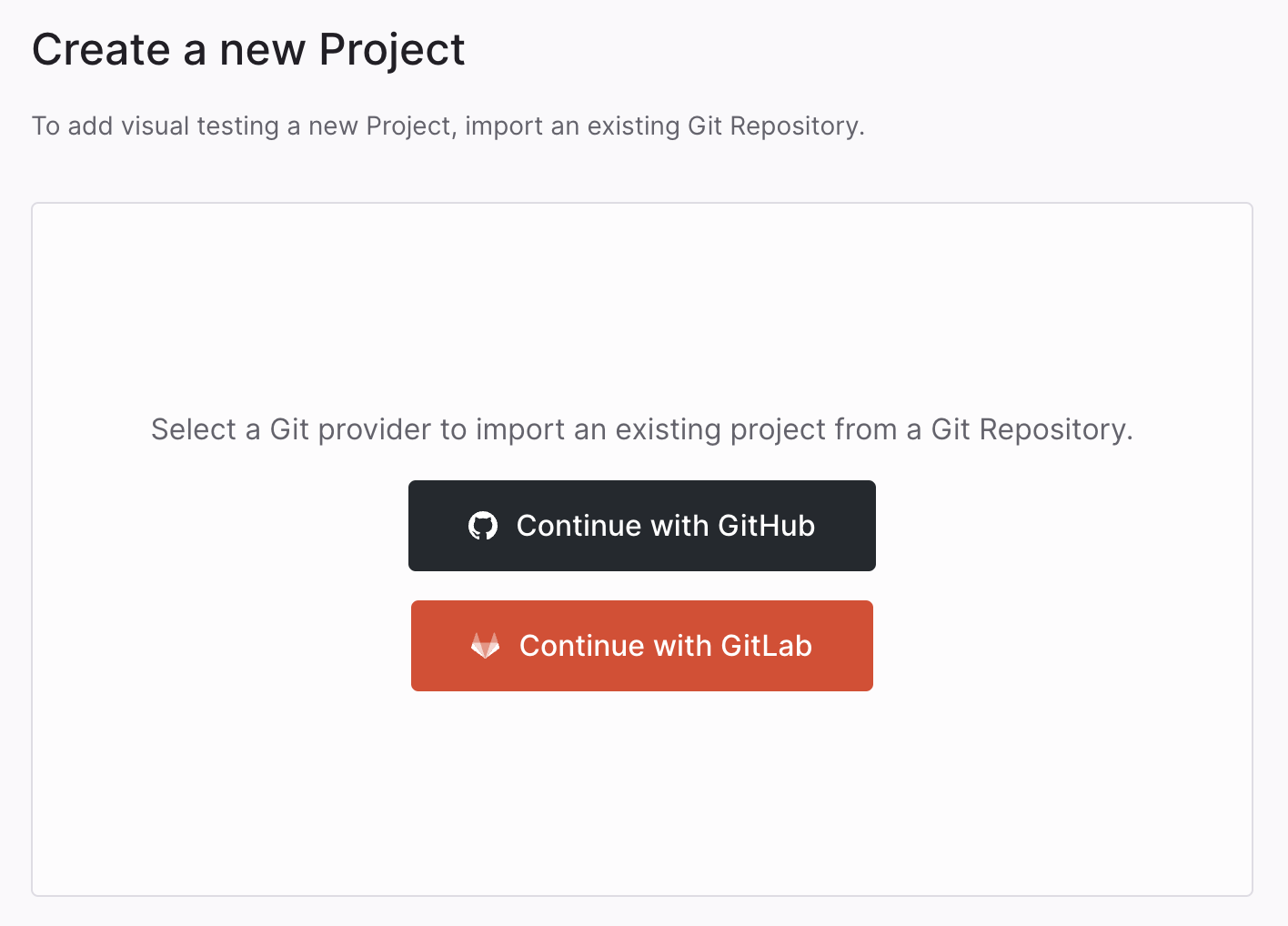
Connecting a Argos project to a GitLab Repository
First, ensure the GitLab Personal Access Token has been configured correctly
In Argos, navigate to "Project Settings" → "Connect Git Repository" and select the desired GitHub repository for association.